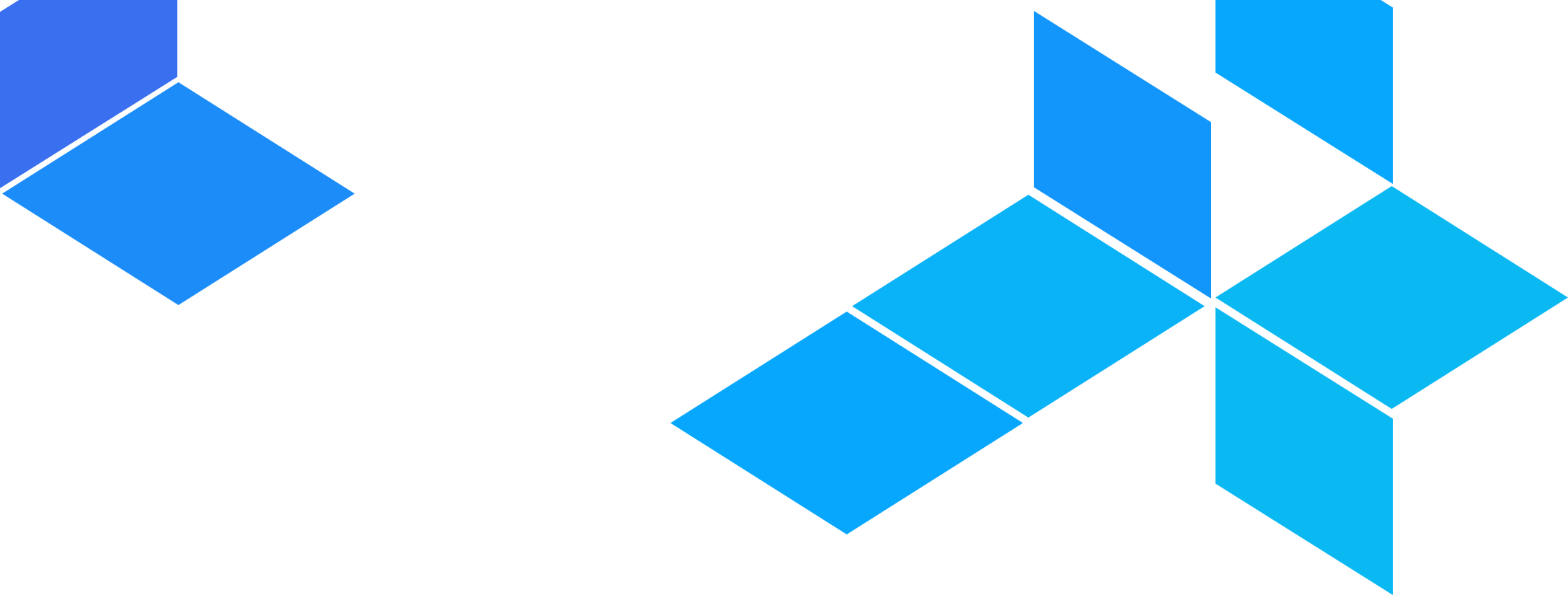

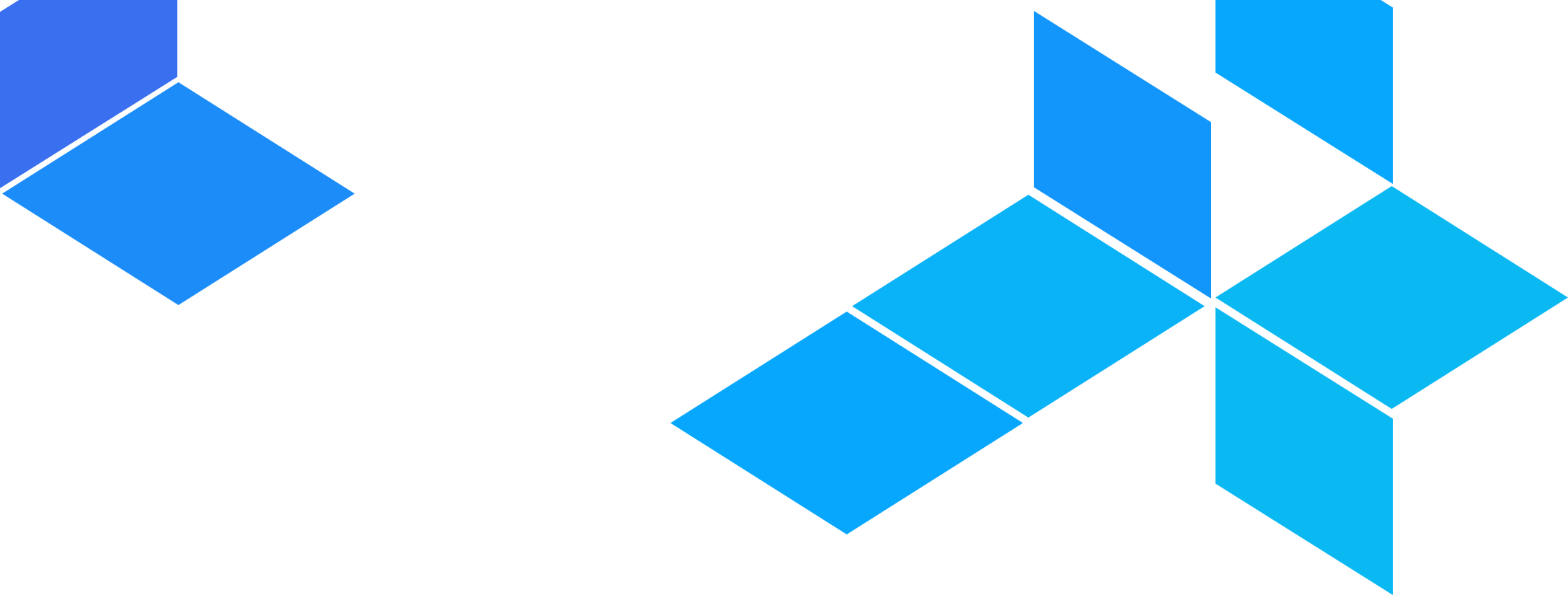

Contributions to Terragrunt are very welcome! We follow a fairly standard pull request process for contributions, subject to the following guidelines:
Before starting any work, we recommend filing a GitHub issue in this repo. This is your chance to ask questions and get feedback from the maintainers and the community before you sink a lot of time into writing (possibly the wrong) code. If there is anything you’re unsure about, just ask!
Sometimes, the scope of the feature proposal is large enough that it requires major updates to the code base to implement. In these situations, a maintainer may suggest writing up an RFC that describes the feature in more details than what can be reasonably captured in an enhancement.
To write an RFC, click the RFC button in the issues tab.
This will present you a template you can fill out to describe the feature you want to propose.
We recommend updating the documentation before updating any code (see Readme Driven Development). This ensures the documentation stays up to date and allows you to think through the problem at a high level before you get lost in the weeds of coding.
The documentation is built with Jekyll and hosted on the Github Pages from docs folder on main branch. Check out
Terragrunt website to
learn more about working with the documentation.
We also recommend updating the automated tests before updating any code (see Test Driven Development). That means you add or update a test case, verify that it’s failing with a clear error message, and then make the code changes to get that test to pass. This ensures the tests stay up to date and verify all the functionality in this Module, including whatever new functionality you’re adding in your contribution. Check out Developing Terragrunt for instructions on running the automated tests.
At this point, make your code changes and use your new test case to verify that everything is working. Check out Developing Terragrunt for instructions on how to build and run Terragrunt locally.
We have a style guide for the Go programming language, in which we documented some best practices for writing Go code. Please ensure your code adheres to the guidelines outlined in the guide.
Create a pull request with your changes. Please make sure to include the following:
The maintainers for this repo will review your code and provide feedback. If everything looks good, they will merge the code and release a new version, which you’ll be able to find in the releases page.
To run Terragrunt locally, use the go run command:
go run main.go plan
Running tests on Windows is currently limited. Not all tests pass reliably, and additional configuration is required for proper functionality. Specifically:
For setup instructions and requirements, .github/scripts/windows-setup.ps1.
Terragrunt uses go modules (read more about the modules system in the official
wiki). This means that dependencies are automatically installed when you use
any go command that compiles the code (build, run, test, etc.).
Terragrunt uses golangci-lint to lint the golang code in the codebase. This is a helpful form of static analysis that can catch common bugs and issues related to performance, style and maintainability.
We use the linter as a guide to learn about how we can improve the Terragrunt codebase. We do not enforce 100% compliance with the linter. If you believe that an error thrown by the linter is irrelevant, use the documentation on false-positives to suppress that error, along with an explanation of why you believe the error is a false positive.
If you feel like the linter is missing a check that would be useful for improving the code quality of Terragrunt, please open an issue to discuss it, then open a pull request to add the check.
There are two lint configurations currently in use:
Default linter
This is the default configuration that is used when running golangci-lint run. The configuration for this lint is defined in the .golangci.yml file.
These lints must pass before any code is merged into the main branch.
Strict linter
This is the more strict configuration that is used to check for additional issues in pull requests. This configuration is defined in the .strict.golanci.yml file.
These lints do not have to pass before code is merged into the main branch, but the results are useful to look at to improve code quality.
Before any tests run in our continuous integration suite, they must pass the default linter. This is to ensure an acceptable floor for code quality in the codebase.
To run the default linter directly, use:
golangci-lint run
There’s also a Makefile recipe that runs the default linter:
make run-lint
If possible, you are advised to integrate the linter into your code editor to get immediate feedback as edit Terragrunt code.
To run the strict linter, use:
golangci-lint run -c .strict.golangci.yml
It’s generally not practical to run the strict linter on the entire codebase, as it’s very strict and will likely produce a lot of errors. Instead, you can run it on the files that have changed with respect to the main branch.
You can do that like so:
golangci-lint run -c .strict.golangci.yml --new-from-rev origin/main ./...
This is basically what the run-strict-lint Makefile recipe does:
make run-strict-lint
In our continuous integration suite, we run the strict linter on the files that have changed with respect to the main branch, and very intentionally do not enforce that the lints pass. We pay more attention to the results when the lint fails for a pull request that are changing few small files, as those are much more likely to pass. In those cases, maintainers will review the results, and may suggest changes that are necessary to improve code quality if they believe the cost of implementing the changes is low.
In addition to the golang linter, we also use markdownlint to lint the markdown files in the codebase. This is to ensure that the documentation is consistent and easy to read.
You’ll want to check that the markdown files are linted correctly before submitting a pull request to update the docs. You can do this by running:
markdownlint \
--disable MD013 MD024 \
-- \
docs
There are multiple different kinds of tests in the Terragrunt codebase, and each serves a different purpose.
These are tests that test individual functions in the codebase. They are located in the same package as the code they are testing and are suffixed *_test.go.
They use a package directive that is suffixed _test of the package they test to force them to only test exported functions of that package, while residing in the same directory.
The idea behind this practice is to keep the tests close to the code they are testing, and to force them to only test the public API of the package. This allows implementation details of particular functions to change without breaking tests, as long as the public API behaves the same.
In general, if you are editing Terragrunt code, and there isn’t a unit test that covers the code you are updating, it’s probably a good idea to add one. If there is a unit test for the code you are updating, you should make sure that you run that test after any update to ensure that you haven’t broken anything.
When possible, introduce new tests for code before you start making changes. This is a practice known as Test Driven Development.
You can run the unit tests for a particular package by running:
go test ./path/to/package
To specifically run a single test, you can use the -run flag:
go test -run TestFunctionName ./path/to/package
There are many ways to customize the go test command, including using flags like -v to get more verbose output. To learn more about go testing, read the official documentation.
These are tests that test integrations between multiple parts of the Terragrunt codebase, and external services. They generally invoke Terragrunt as if you were using it from the command line.
These tests are located in the test directory, and are suffixed *_test.go.
Often, these tests run against test fixtures, which are small Terragrunt configurations that emulate specific real-world scenarios. These test fixtures are located in the test/fixtures directory.
To run the integration tests, you can use the go test command:
go test ./test
Note that integration tests can be slow, as they often involve running full Terragrunt commands, and that frequently involves spawning new processes. As a result, you may want to run only a subset of the tests while developing. You can do this by using the -run flag:
go test -run 'TestBeginningOfFunctionName*' ./test
This will run all tests that start with TestBeginningOfFunctionName.
Note that some tests may require that you opt-in for them to be tested. This is because they may require access to external services that you need to authenticate with or use a specific external tool that you might not have installed. In these cases, we use golang build tags to conditionally compile the tests. You can run these tests by setting the appropriate build tag before testing.
For example, AWS tests are tagged using the aws build tag. To run these tests, you can use the -tags flag set in the GOFLAGS environment variable like so:
GOFLAGS='-tags=aws' go test -run 'TestAwsInitHookNoSourceWithBackend' .
Depending on how you’ve configured your editor, you may need to make sure that your editor has the GOFLAGS environment variable set before starting for the best development experience:
export GOFLAGS='-tags=aws'
neovim .
In general, we try to make sure that any test that requires a build tag is also consistently prefixed a certain way so that they can be tested independently.
For example, all AWS tests are prefixed with TestAws*.
Terragrunt also includes integration tests for Google Cloud Platform (GCP). These tests are prefixed with TestGcp* and are tagged with the gcp build tag. To run these tests, you can use the -tags flag set in the GOFLAGS environment variable, similar to AWS tests:
GOFLAGS='-tags=gcp' go test -run 'TestGcp*' .
To successfully run the GCP tests, you must set the following environment variables:
GCLOUD_SERVICE_KEY: The service account JSON key used for authentication.GOOGLE_CLOUD_PROJECT or GOOGLE_PROJECT_ID: The GCP project name.GOOGLE_COMPUTE_ZONE: The compute zone name.GOOGLE_IDENTITY_EMAIL: The service account identity email.GCLOUD_SERVICE_KEY_IMPERSONATOR: (Optional) An additional service account key used in impersonation tests.Make sure these environment variables are set in your shell before running the tests. For example:
export GCLOUD_SERVICE_KEY="/path/to/service-account.json"
export GOOGLE_CLOUD_PROJECT="your-gcp-project"
export GOOGLE_COMPUTE_ZONE="us-central1-a"
export GOOGLE_IDENTITY_EMAIL="service-account@your-gcp-project.iam.gserviceaccount.com"
export GCLOUD_SERVICE_KEY_IMPERSONATOR="/path/to/impersonator-service-account.json"
The service account used for GCP tests must have the following IAM roles in your GCP project:
roles/storage.adminroles/iam.serviceAccountTokenCreatorYou can assign these roles using the following gcloud commands:
gcloud projects add-iam-policy-binding <gcp-project> \
--member="<service-account>" \
--role="roles/storage.admin"
gcloud projects add-iam-policy-binding <gcp-project> \
--member="<service-account>" \
--role="roles/iam.serviceAccountTokenCreator"
Given that Terragrunt is a tool that frequently involves concurrently running multiple things at once, there’s always a risk for race conditions to occur. As such, there are dedicated tests that are run with the -race flag in CI to use golang’s built-in tooling for identifying race conditions.
In general, when encountering a bug caused by a race condition in the wild, we endeavor to write a test for it, and add it to the ./test/race_test.go file to avoid regressions in the future. If you want to make sure that new code you are writing doesn’t introduce a race condition, add a test for it in the race_test.go file.
The convention we use for race tests is to prefix them with WithRacing. The Terragrunt Continuous Integration workflow will run these tests with the -race flag as part of the test suite.
We can do a better job of finding candidates for additional testing here, so if you are interested in helping out, please open an issue to discuss it.
Benchmark tests are tests that are run with the -bench flag to the go test command. They are used to measure the performance of a particular function or set of functions.
You can find them by looking for tests that start with Benchmark* instead of Test* in the codebase.
For more information on Terragrunt performance, read the dedicated Performance documentation.
In general, we have inadequate benchmark testing in the Terragrunt codebase, and want to improve this. If you are interested in helping out, please open an issue to discuss it.
Prior to the release of Terragrunt 1.0, we will have a concerted effort to improve the benchmark testing in the codebase.
Currently, all of the testing mentioned above is run automatically as part of our continuous integration suite in CircleCI.
This has caused some issues in the past, as many contributors don’t have CircleCI accounts, and it can be frustrating to be unable to replicate the automated tests that we run for contributors when they submit a pull request.
We acknowledge this issue, and are working on a solution to make it easier for contributors to run the tests for this project themselves. This will involve moving the tests to GitHub Actions, which will allow contributors to run the tests on their own fork of the project, without needing to sign up for a new account.
This work will be completed prior to the release of Terragrunt 1.0.
If you set the TG_INPUTS_DEBUG environment variable to “true”, the stack trace for any error will be printed to stdout when you run the app.
Additionally, newer features introduced in v0.19.0 (such as locals and dependency blocks) can output more verbose logging if you set the TG_LOG environment variable to debug.
In this project, we try to ensure that:
Every error has a stacktrace. This makes debugging easier.
Every error generated by our own code (as opposed to errors from Go built-in functions or errors from 3rd party libraries) has a custom type. This makes error handling more precise, as we can decide to handle different types of errors differently.
To accomplish these two goals, we have created an errors package that has several helper methods, such as errors.New(err error), which wraps the given error in an Error object that contains a stacktrace. Under the hood, the errors package is using the go-errors library, but this may change in the future, so the rest of the code should not depend on go-errors directly.
Here is how the errors package should be used:
Any time you want to create your own error, create a custom type for it, and when instantiating that type, wrap it with a call to errors.New. That way, any time you call a method defined in the Terragrunt code, you know the error it returns already has a stacktrace and you don’t have to wrap it yourself.
Any time you get back an error object from a function built into Go or a 3rd party library, immediately wrap it with errors.New. This gives us a stacktrace as close to the source as possible.
If you need to get back the underlying error, you can use the errors.IsError and errors.Unwrap functions.
Every source file in this project should be formatted with go fmt. There are few helper scripts and targets in the Makefile that can help with this (mostly taken from the terraform repo when it was MPL licensed):
make fmtcheck Checks to see if all source files are formatted. Exits 1 if there are unformatted files.
make fmt Formats all source files with gofmt.
make install-pre-commit-hook
Installs a git pre-commit hook that will run all of the source files through gofmt.
To ensure that your changes get properly formatted, please install the git pre-commit hook with make install-pre-commit-hook.
Terragrunt releases follow semantic versioning guidelines (semver).
Note that as of 2024/10/17, Terragrunt is still pre-1.0, so breaking changes may still be introduced in minor releases. We will try to minimize these changes as much as possible, but they may still happen.
Once 1.0 is released, Terragrunt backwards compatibility will be guaranteed for all minor releases.
This documentation should be updated at that time to reflect the new policy. If it has not, please file a bug report.
While Terragrunt is still pre-1.0, maintainers will cut a new release whenever a new feature is added or a bug is fixed. Maintainers will exercise their best judgment to determine when a new release is necessary, and bias towards cutting a new release as frequently as possible when in doubt.
Post-1.0, maintainers will slow down the release cadence using a different release cadence. This documentation will be updated at that time to reflect the new policy.
To release a new version of Terragrunt, go to the Releases Page and cut a new release off the main branch. Ensure that the new release uses the Set as a pre-release checkbox initially.
The CircleCI job for this repo has been configured to:
Automatically detect new tags.
Build binaries for every OS using that tag as a version number.
Upload the binaries to the release in GitHub.
See .circleci/config.yml for details.
Follow the CircleCI job to ensure that the binaries are uploaded correctly. Once the job is successful, go back to the release, uncheck the Set as a pre-release checkbox and check the Set as the latest release checkbox.
Occasionally, Terragrunt maintainers will cut a pre-release to get feedback on the UI/UX for a new feature or to test it in the wild before making it generally available.
These releases are generally cut off a feature branch, in order to keep the main branch stable and releasable at all times.
Pre-releases are tagged with a pre-release name that looks like the following: alpha20250225, etc. with the following information:
Channel: e.g. alpha (indicating the stability of the release)
The alpha channel has the following meaning in Terragrunt:
alpha: This release is recommended for testing in non-production environments only. It is intended for testing out new features with stakeholders external to Gruntwork before a general release.At the moment, this is really the only channel we need. In the future, we might adjust this to include more channels, such as beta, etc.
20241017 (indicating the date the release was cut without dashes or slashes)01 (indicating the number of pre-releases cut on that day)This pre-release system is subject to change, and maintainers will update this documentation to reflect any changes.
The current plan for how maintainers are going to handle pre-releases after 1.0 is that:
alpha channel will continue to be cut from feature branches, and use the same naming convention as before.rc channel will be cut from the main branch, and use a naming convention that looks like v1.0.0-rc20250225, etc.Release candidates in the rc channel will undergo more thorough testing, both automated and manual.
Maintainers will have a workflow to promote release candidates to general availability, and this documentation will be updated to reflect that workflow at the time of the 1.0 release.